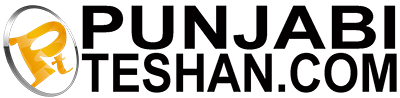With faster internet connections, digital storage need not be confined to your local device. That’s the idea behind cloud storage – keeping your data and multimedia files in one place and accessing them from wherever you go. Imagine a scenario where you have limited storage on your workplace computer. You could simply access all your files from your home computer, without the need to install any software on the office computer (where software installation may be disallowed or frowned upon).
Your mobile device, which has limited local storage, could use your home PCs huge hard drive as a repository. Or you could use conventional cloud storage solutions like Dropbox to stream music and photos. Whatever you need done, there’s a ‘cloud’ way to do it.
Use your PC as a personal cloud
To do this, you need to set up remote access to your computer — simpler than it sounds. A small server application needs to be in- stalled on your home computer. LogMeIn (www.logmein.com) provides free server software for Windows and MAC OS X. Once the server is running, you simply need to log in to your account (free registration required) using a web browser on any computer or phone/tablet. You can then remotely control your home system to run programs or transfer files to and from it.
Another alternative to remotely access your files is to purchase a network-connected hard drive like the Buffalo CloudStation (16,000 onwards). The CloudStation comes in various storage capacities and connects to your internet router/modem using Ether- net. Once you set it up (an easy wizard is provided), you can view, stream or down- load files from it using a web browser.
Access data using your phone
If you prefer a dedicated way of accessing your content on your mobile/tablet device instead
of using a web browser, there are various free apps available for the popular smartphone platforms. Like the browser method, these apps require that a server software be installed on your home PC for accessing files remotely. Tonido, a free app for iOS, Android, Windows Phone 7 and BlackBerry works great over Wi-Fi as well as 3G Head to www.tonido.com to download the desktop server software for Windows, MAC OS X or Linux. Once you link the app to your computer at home, you could be anywhere in the world and can stream music directly to your phone, access and download files from your computer and upload photos/ videos taken from the phone back home. The app has a custom server address that makes setting it up super-easy.
Another app, Polkast converts your computer into your personal cloud for free. The Polkast server software (www.polkast.com) lets you choose which folders to share. Plus, there is no limit on file transfers to and from the PC, which makes it great for transferring large files.
Stream music from your PC
Although apps like Tonido offer audio and video streaming to your remote mobile device, lack of on-the-fly transcoding (file con- version) can lead to long wait times depending on your connection. If audio streaming is your main priority, use the free Subsonic app (iOS, Android). You can get the desktop soft- ware for Windows, Mac or Linux at www. Subsonic.org. It takes some time to get started since you need to first create an account and set up the folders to be shared. You also need to provide a custom name for a ‘web- server’ that the app on your phone/tablet connects to. Once done, you could be any- where in the world — as long as you have a working internet connection; the app will display all the music files from your computer. You can also create playlists and it works with most audio formats. It also supports video streaming, which, needless to say, works best over a Wi-Fi connection.
Cloud computing is valuable from the point of view of employees as it provides them with the freedom to access all their files from virtually anywhere. It is especially beneficial for those employees who have to be in the field, as they can easily access the documents they require and even make changes if required. Apart from this, it also gives employees the flexibility to work from home, especially on days when they can’t make it to the office due to a strike or other calamity.
Another advantage is higher security and reduced threat of data loss. All machines are prone to breakdowns and a hard disk crash can also result in permanent data loss. Imagine you are working on an important presentation, your hard disk crashes and your IT technician tells you it will take a few days to restore your system. You could have saved yourself a whole lot of trouble. if your data was on the cloud, and then all you would have had to do is simply access it using another system
While moving your data into the cloud is very straightforward, you have to consider a few points before finalizing the cloud provider. First up, it is important for you to determine your requirement and select a plan best suited to you. Secondly, look at the cloud provider’s security and privacy terms. See what kind of technical assistance will be provided as well as their downtime assistance. Also, look for tutorials to familiarize yourself and your staff with the cloud environment for ease of usage. Most crucially, read about the policy regarding retrieval of data in case you want to switch your service provider in the future.